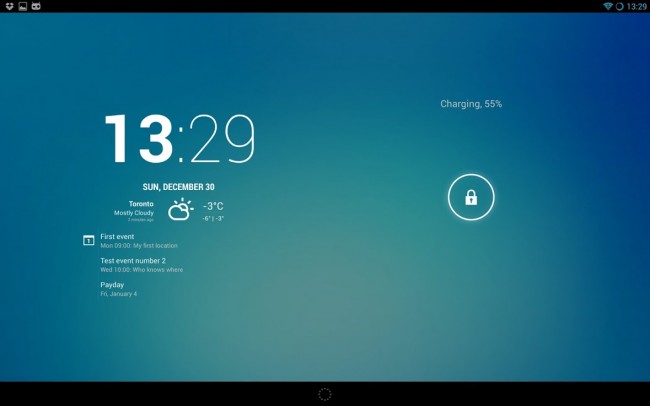The BlackBerry PlayBook is a tablet like no other. The powerful QNX Real Time Operating System embedded within allows it run an entirely different operating system as another application on top of the standard PlayBook OS. This is how the PlayBook will run repackaged Android applications. For the most part, though, repackaged apps will appear to run just like regular PlayBook applications.
That's all well and good if you're willing to wait for your favorite Android app to be repackaged and made available on BlackBerry App World. But if you're a bit impatient and a bit adventurous, it's a fairly straightforward process to getting the Android Market and other Android apps running on your BlackBerry PlayBook. To begin, you'll need a rooted PlayBook...
We'll need to start with a rooted / jailbroken BlackBerry PlayBook. Without root access, we won't be able to install the necessary files using a free tool called WinSCP. Once the PlayBook is rooted, we'll use an application called DDPB to sideload a single Android app to your PlayBook, Honeycomb Launcher. Using this launcher application, we'll initialize the Android system on the PlayBook.
Next, we'll use that WinSCP application along with a bundled app called PuTTYgen to gain access to the root directories on the BlackBerry tablet. We'll download the latest version of Cyanogen Google apps to install to your PlayBook. After that, you'll be able to start the Android OS and gain access to the Android Market. From there, you can install any Android app you would like. Please note, not all Android apps will work on the PlayBook.
Preparation
Just as in the process for rooting your PlayBook, you'll need to have a Windows computer (DingleBerry Mac support coming soon) and a USB cable to connect your PlayBook to that computer. You'll also need a few programs and files. Some of these files are installation packages, others are zipped files. I would recommend downloading them to one single folder, and we'll unzip or install the programs as needed later.
Root your PlayBook
I've already written at great length the steps you'll need to follow in order to root your PlayBook. As of now, the only way to get OS 2.0.0.4869 on your PlayBook is to use careful timing and a local (on your computer) copy of the OS. Instructions and OS downloads can be found in that linked article. We'll use the .4869 update to root your PlayBook and add and access the Android Market.
Once you've sucessfully opened and used the Market on your PlayBook, you can then upgrade to .6149. You'll have to repeat parts of this process again, but the Market will still work on .6149. Accounts & sync have been disabled in .6149, but the account information you entered while using .4869 should still be available to the Market (though you won't be able to update that account information).
Follow the instructions in our CrackBerry guide to rooting, make sure you see the command screen with the # prompt, and then return to this article.
Don't Update to 2.0.0.6149
Research In Motion has disabled the Account & sync part of the Android OS with this latest OS, certainly a sneaky clever way to prevent people from accessing the Market and something that surely caused me trouble. You'll root the PlayBook using OS 2.0.0.4869; stay on that update. Once you have successfully reached the Android Market, you can indeed update to .6149. Just make sure you have already entered your account information into before doing so. After updating to .6149, you'll need to copy the Cyanogen files, delete SetupWizard.apk, and execute the two processes once again. I cannot stress enough that you must have the Android Market properly working on your PlayBook BEFORE upgrading to .6149.
Get the PlayBook ready for the Android Market
We'll need to get the PlayBook's file system ready to accept the Cyanogen files we'll be sending to it later. To do that, we'll need to start an Android App on the PlayBook. You could probably do this by installing Angry Birds or one of the 7000 apps that Handster is submitting. Since we'll use the Honeycomb Launcher to start the Android OS on our PlayBooks, we'll sideload that application. From this point on, we'll keep your PlayBook attached via the USB cable.
Development Mode
In order to sideload applications and install files to your PlayBook, you'll need to have development mode on. If your computer ever has trouble connecting to the PlayBook, double check that development mode is on.
On your PlayBook, tap the gear icon in the upper right corner. From the list on the left and below Storage & Sharing, tap Security. From the list that appears on the right, tap Development Mode. Set the slider tab sitting next to User Development Mode to On. You'll be prompted to enter your password before the developer mode can be set.
Take a look at that development address; you'll need it later. It is usually best to leave it set at the default setting of 169.254.0.1.
DDPB and the Honeycomb Launcher
One of the easiest and friendliest ways to sideload an app is to use the application DDPB. If you haven't already (and thank you for following directions), go ahead and install that application to your computer. Also, you can unzip the Honeycomb Launcher application, now. Make sure it is in a place that is easy to find. Once done, start the DDPB application.
Enter your development address and PlayBook password in the boxes on the left. If you were clever, you left the address as the default 169.254.0.1 when you turned on Development mode on your PlayBook. In the DDPB application, click the Add button. Find the Honeycomb Launcher application that you downloaded earlier, select it, and click Open (or OK). The application will now appear in that area on the right. Click the box beside the HCL name so that a check appears. At the bottom of DDPB, click Install.
After a few moments, the HCL Updater application will appear on your PlayBook. Tap it to launch the app. Select Honeycomb Launcher when prompted with the "Complete action using" dialog box. Once the app has started, close it. Trust me; we're done with that for the moment. You can also close DDPB.
Prepare and connect with WinSCP
Next, we'll use WinSCP to transfer your Cyanogen Google apps files to the PlayBook. Included with these files is the Android Market, your link to many Android applications. Before we can get started with WinSCP, we'll need to generate the security keys that will allow it to connect to the PlayBook.
Making keys with PuTTYgen
If you downloaded WinSCP from the link provided above, another application called PuTTYgen will be included with the download. Go ahead an install WinSCP to your computer; this will install PuTTYgen as well. Once completed, find the PuTTYgen application. If you're on Windows 7 or Vista, you can simply open the Start menu and type Puttygen. The PuTTYgen application should be at the top of the search results. Start the application.
In PuTTYgen, click the Load button. You'll need to find the key that DingleBerry created during the jailbreaking process. This will be in your DingleBerry folder. Since I kept my unzipped DingleBerry folder on the Desktop, it was simple to locate.
After navigating to your DingleBerry folder, it may appear to be empty; it is not. At the bottom of the window, change the box that reads, "PuTTY Private Key Files (*.ppk)" so that it says "All files (*.*). Select the rsa file; make sure you do not select rsa.pub. Click Open or Okay.
Now that the key has been successfully imported into PuTTYgen, we need to save it so that WinSCP can use it. Click Save private key (not public key), and click Yes when the program warns you about saving keys without a passphrase. You'll need to save the key you created; personally, I saved my key in the DingleBerry folder and used the name "playbook." Make sure you leave the file type as PuTTY Private Key Files (*.ppk). Once the key has been saved, you can close PuTTYgen.
Connecting with WinSCP
Now, we'll make use of that key we just created to connect WinSCP to your PlayBook. With this program, we'll transfer the Cyanogen Google apps to your PlayBook. First, though, we have to establish a connection.
Open WinSCP on your computer. If this is the first time you've used the application, it should look like the picture above. If not, click on "Session" in the upper left of the program. We'll use the boxes to enter information about our connection
- Host Name: 169.254.0.1 (as long as you used the default value when turning on your PlayBook's development mode)
- Port: 22 (default)
- User name: devuser
- Password: (leave blank)
- Private Key file: click on the button with the three dots (...) on the right. Find and open the playbook.ppk file (or whatever you called it) that you just created with PuTTYgen.
- File protocol: SCP
Towards the bottom of the WinSCP program, you'll see a check box for Advanced options; click it. Select SCP/Shell from the expanded list on the left. Complete the requested information.
- Shell: /tmp/setuidgid root /bin/sh - Note the space before and after "root"
- Return code variable: Autodetect (default)
- Uncheck to box marked "Lookup user groups"
Click Save... to store your settings. If you make a mistake but forget to save, you'll have to enter all of this information again. Plus, if you use WinSCP to access your PlayBook again, you'll have all of this information stored for you.
Before you can successfully connect using WinSCP, you'll need to make sure a connection to the PlayBook is active. The easiest way to do this is to start Dingle SSH. Start the DingleBerry rooting tool; at the top, you'll see Dingle SSH. Click this button, and then click Connect at the bottom of the next screen. A command window will open and should give you the same # that you saw when you first rooted your PlayBook.
Return to WinSCP. Make sure the information you just saved is highlighted, and click Login. The software will connect with your attached PlayBook.
Copying Cyanogen Google Apps files
Once logged in, WinSCP is split into two panels. The panel on the right contains all of the files and folders of your PlayBook; the Panel on the left contains the folders and files of your computer. At this time, go ahead and unzip the gapps-gb-20110828-signed.zip file. These are your Cyanogen Google apps files. Make sure you get all of the folders unzipped to somewhere you can easily find it, like the desktop.
In the panel on the right - the PlayBook panel - double-click the three dots until you reach the root of the tablet. Each time you click those three dots, you go one folder higher in the series. When you've reached the root directory, you'll see folders like accounts, air, and apps. In the left panel, do the same thing to find your unzipped Google apps folder.
Click on the System folder in the left panel (the one from your computer). From the Files menu at the top, select Copy... You should get a confirmation window that looks like this. If the message is different, stop and try again. We must copy the System folder to the root directory of the PlayBook.
You'll get a message warning you that the directory already exists on the PlayBook. This is normal and expected. Click Yes or Yes to All.
Final Steps
In the right pane of WinSCP (the PlayBook pane) and from the root directory that you should already be in, go to (root)/system/app/ To do that, Double click the system folder, then double click the app folder. Inside that folder, find the file SetupWizard.apk. Click on that file once to select it, then press the delete key. Choose OK when asked to confirm that you want to delete the file SetupWizard.apk.

Return to the root directory of the PlayBook by double clicking twice on the triple dots (they are always at the top of each folder listing). Open the apps folder by double-clicking it. Next, we'll need to find the folder called sys.android.[really_long_string_of_characters].ns The [really_long_string_of_characters] is unique to every PlayBook, so just make sure all the other parts of the folder name are correct. Open this folder by double clicking it. Double click the Native folder to open it, and then open the scripts folder by - you guessed it - double clicking. In the end, you'll need to be in the folder (root)/apps/sys.android.[RLSoC]/native/scripts.
Find the file android-player.cmd.sh, right click on it, move your mouse down to where it says Custom Commands, and choose execute.
Do the same thing with the file: kill-android-core.sh (Do not confuse this with kill-android-apps.sh; we want to kill the core.)
Restart your PlayBook
After you restart your BlackBerry PlayBook, you will have access to the Android Market. First start the HCL Updater which will start the Android OS on your PlayBook. In the upper right of the Android environment, you'll see Apps. Tap that to open; then find Market Place in the list of available apps. Once you tap that icon, be prepared to provide or set up a Google account.
As you explore the Market, keep in mind that not everything the store has to offer will work on your PlayBook. I don't think movie rentals work, and some apps - like Angry Birds and Skype - don't quite work. Still, other Android applications like Twitter, Pandora, Google Plus and Google Sky worked just fine.
With the PlayBook rooted and the Android Market installed, what applications will you add to the PlayBook?